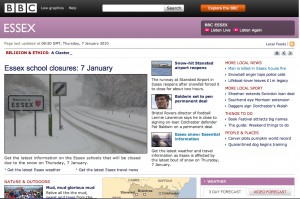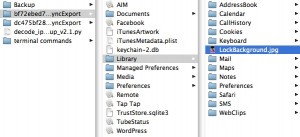I’ve been a very lucky chap this Christmas, and after months of saying I don’t need one, I was given an iPad (32Gb WiFi only) ! What a brilliant gift to get, but I was a little sceptical about how useful it would be. After all, I have a decent Mac laptop, and I have long had an iPhone, so what could I possibly need an ‘inbetweener’ device like an iPad for?
It turns out that since opening it on the 25th, I haven’t actually put it down, which tells me something must be quite good.
First up, battery life. The iPhone is notorious for the need to re-charge every day, often before the whole day has finished. The thing is, using the phone as much as I do for work, it soon runs low – calls, emails, occasional browsing and the odd gam or two whilst on a train all take their toll. The device just doesn’t have the level of power I need. The Macbook, on the other hand, is amply blessed with power – running for about 4-5 hours between charges. Simply put, it’s not enough for a whole day on battery alone, and needs a charge at least once during the day. Now, the macbook is in use constantly, all day, every day whilst at work. It gets used for high level activities such as film editing, 3D design, DVD authoring and so on, as well as email, web browsing, presentations and such like. All in all it is the workhorse of the work place. The iPad has been charged once since I got it – it runs about 8-10 hours before needing more power, and this is pretty significant.
Screen size – as I get a little longer in the tooth, so I find things harder to read without adequate light, and distance. The iPhone is just about bearable, but I more often than not turn it to landscape and enlarge the images (especially web pages) just to be able to read things. So I need glasses… but not when I use the Macbook Pro – everything is dandy there. Lovely screen, everything perfectly sized for me. The iPad is also pretty well sized, and what I need to enlarge on the iPhone I don’t on the iPad. The screen is gorgeous.
Apps are available for iPhone and iPad – many simply transfer with no problems from phone to pad. Some do still run at the same size as the phone when on the iPad, but there is a handy ‘2x’ button to enlarge the display. This is used more frequently than you can imagine. The Facebook app, for example, is not yet able to run natively at full size on an iPad. Others, such as the Twitter app are fine, and the BBC News app is simply brilliant on the iPad. It’s OK on the iPhone, but crashes from time to time.
Other apps, like those I use regularly on the macBook Pro are there too – ‘Keynote’ for presentations, ‘Numbers’ for spreadsheets and ‘Pages’ for word processing. They are pretty fully featured copies of the software for a fraction of the price of the main application, and well worth buying.
One or two things in the apps annoy me. When typing I find it very very easy to hit a command button, often located along the top edge of the keyboard layout area, which does me no good. More than once I’ve been typing a blog post to see it all disappear in an instant! Frustratingly, it is more my fault than the software, but I wish these sorts of buttons weren’t put so close to the typing area!
Now the bigger issue – connectivity. With just the wifi version I don’t have a simple way of connecting to the internet when out of range of a wifi hotspot. My phone has a 3G signal, and I have a 3G dongle for the macbook. the iPad without a 3G connection may prove to be infuriating, although I have a plan.
The iPad has no USB port (what?? I can’t quite understand why…) and so no way of attaching a broadband dongle. The Macbook has two USB ports, of course and so no such limitations exist. However, the broadband dongle is a pay as you go device, with 12Gb data to use over a 12 month period. That time is nearly up, so a new dongle will be needed. Rather than buy a straight replacement, I think a ‘MiFi’ device will be needed! These superb little gadgets connect to the internet using 3G as usual, but they act as a wireless hotspot as well, allowing up to five nearby devices to share the connection they make. Genius. With a strong password it should be fine to use in a public place, I think… I’ll let you know when I get one and try it out!
Smaller irritations include the fact there is no simple ‘video out’ – to do this I need to buy an adaptor which plugs in to the dock connector and converts to VGA. I would think it a considerable improvement to add this to the box with the iPad, but no, it’ll cost a further £20 to have this ability.
Finally, no cameras. Is this a disadvantage? personally, I think not. Whilst it would be nice to have the occasional video chat through an application like AIM, I am not distraught at not being able to. I have lots of other ways to take photos, after all, and if I need to video chat with folk I think I’d prefer to do so on the ‘workhorse’, not the iPad. As for connecting cameras to the iPad, or just connecting a memory card, or even a USB device to transfer images, this is a bigger cause of complaint. The iPad boasts the ability to display images like a digital photo frame. Wonderful. However, getting images onto the iPad is a bit of a performance, requiring iTunes to achieve it. How much simpler it would be to just insert an SD card, or a USB hard drive to transfer files directly.
In conclusion, the iPad is a superb piece of kit. I have been astonished at how often I use it when I was convinced there was no place for it in the line up of tools at my disposal. I can see now that it forges it’s own niche very easily, and is simply brilliant at doing the simple things that an iPhone makes tricky. In terms of processing power there is more than enough there, but I wouldn’t use it to edit video – it’s best placed for lightweight work -the occasional presentation, word processing or spreadsheet work, but ultimately it is brilliant at displaying web pages better than an iPhone ever will be. And better than getting the laptop out too – far less intrusive, lighter in weight and pretty well capable of doing most common tasks.
But by far the biggest advantage over either phone or laptop is the battery life. It is outrageously good at staying on! With the ability to run for 8 hours easily, it more than compensates for any shortcomings it may have.
Oh, and did I say it looks pretty snazzy too?
The iPad then is a rather good device. It is slightly overpriced (most Apple gadgets are, though) and has some features missing that you’d expect to be there. However, it is a very good device, and one which I am surprised to say I didn’t know I needed until I had one for about two hours. From then on it was obvious that I needed it!